 on the Document page of the selected document.
on the Document page of the selected document.To view the references between master documents and project copies:
 on the Document page of the selected document.
on the Document page of the selected document.Tip The work-in-progress icon is red  for master documents, blue
for master documents, blue  for project copies, and crossed shovels
for project copies, and crossed shovels  for inactive project copies.
for inactive project copies.
Active project copies are those project copies that have not yet been reconciled with the master document.
Inactive project copies are those project copies that have already been reconciled with their master document and are shown in gray in the reference browser. Inactive project copies may be hidden from viewing in the reference browser by disabling the Display inactive project copies option in the Options dialog accessed by the Options button.
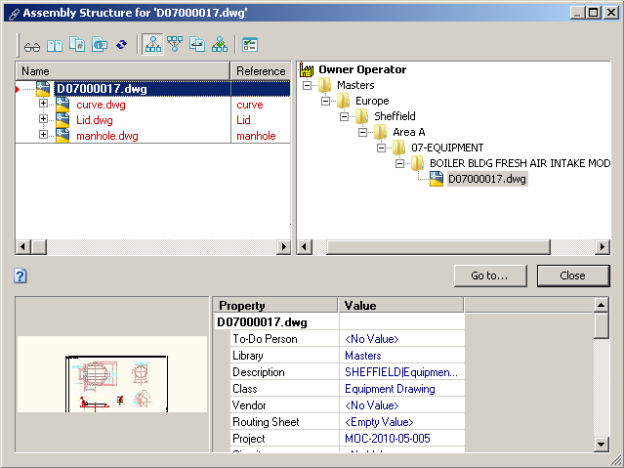
Following are descriptions of the three panes of the reference browser dialog.
 is shown next to the master document’s name and a blue lock icon
is shown next to the master document’s name and a blue lock icon  is shown next to the name of the project copy to which the master document is locked.
is shown next to the name of the project copy to which the master document is locked.Tip Right-click a document in the upper-left pane to display the document context menu. Document commands that are valid for the current context and document workflow state are available for use.
The toolbar buttons are described in the following table.
| Option | Description |
|---|---|
|
|
Opens the selected document in a new viewer window. |
|
|
Compares two selected documents. |
|
|
Shows the revisions of the selected document. |
|
|
Show the property pages of the selected document. |
|
|
Refreshes the Reference Explorer to display the most recent changes. |
|
|
Shows outgoing CAD external reference types. |
|
|
Shows incoming CAD external reference types and custom reference types. |
|
|
Shows Derived From and Derived To reference types. |
|
|
Shows project copies and their master documents. Requires the Advanced Project Workflow Module. |
|
|
When creating copies, shows the assembly copy options. When viewing references, shows visibility options for manual references and inactive project copies:
|
Related concepts
Understanding project definitions
Related tasks
Copying a master document to a project
Unlinking from a master document
Releasing a project copy as a new master document
Unlocking a master document from the project copy